Open topic with navigation
Maintaining Response Times
- This functionality allows the user to set up required Response Times for actioning Work Orders. The Response Times need to be set up before the Work Orders can be entered.
- Response Times for Work Orders are specified based on the Work Order Group, Priority and Property.
Menu
| File |
> |
Customisations |
> |
Response Times |
Mandatory Prerequisites
Prior to creating Response Times, refer to the following Topics:
Screenshot and Field Descriptions
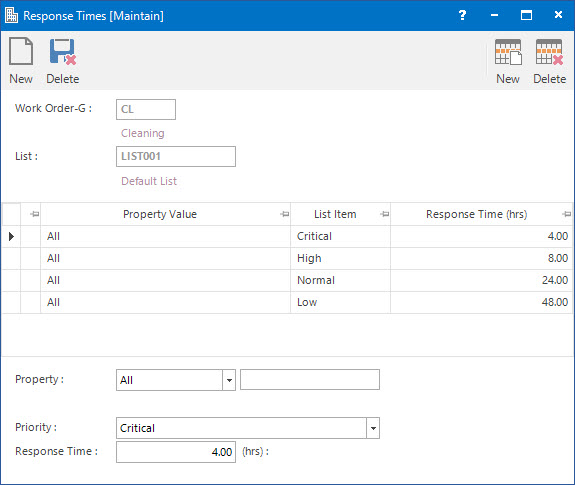
 Work Order-G: this is the work order group to set up the Response Times for.
Work Order-G: this is the work order group to set up the Response Times for.
 List: this is the list of Priority levels.
List: this is the list of Priority levels.
Response Times table: this table displays the Response Times set up based on the combination of Priority and Property.
 Property: this is the Property specified for the Response Times. Select an option from the Property drop down list. Select ‘All’ if the response time should be applied to all properties for the selected priority or enter an individual Property if required.
Property: this is the Property specified for the Response Times. Select an option from the Property drop down list. Select ‘All’ if the response time should be applied to all properties for the selected priority or enter an individual Property if required.
If ‘All’ is selected for the Property field, then all property items on the Work Order will use the Response Time for the selected Priority.
 Priority: this is the priority level of the response time required based on the List selected.
Priority: this is the priority level of the response time required based on the List selected.
 Response Time: this is the hourly response time based on the level of priority. It will be used to calculate the Response Time when a Work Order is entered for the selected criteria.
Response Time: this is the hourly response time based on the level of priority. It will be used to calculate the Response Time when a Work Order is entered for the selected criteria.
How Do I : Add a new Response Time
- At the Work Order-G field, locate the Work Order Group you would like to enter the Response time for.
- At the List field, select the List related to the Work Order Group.
- At the Property field, select All or locate the Property you would
like to assign this Response Time to.
- At the Priority field, select the priority level from the drop down list.
- At the Response Time field, enter the time based on the priority type in hours.
- Click Right Hand Side Application tool-bar push button: Add to add more records to the Response Times table.
- Repeat the steps to add (change or delete) more records to the Response Times table.
- Click the Left Hand Side Application tool-bar push button: Add.
- Confirm that you wish to add the record.
How Do I : Modify an existing Response Time
- At the Work Order-G field, locate the required Work Order Group.
- At the List field, change the List related to the Work Order Group.
- For the maintenance of the Response Time items, the user has the following options:
- Add a new Response Time item on the Response Times table, by entering the Property ID, Priority and Response Time, then click the Right Hand Side Application tool-bar push button: Add.
- Change an existing Response Time item, by double clicking on the item from the Response Times table and changing the Property ID, Priority and Response Time, then click the Right Hand Side Application tool-bar push button: Change.
- Delete an existing Response Time item, by double clicking on the item in the Response Times table, then click the Right Hand Side Application tool-bar push button: Delete.
- If any of the Response Times items need to be cleared, click the Right Hand Side Application tool-bar push button: Wipe.
- Click the Left Hand Side Application tool-bar push button: Change.
- Confirm that you wish to change the record.
How do I : Delete an existing Response Time
- At the Work Order-G field, locate the Work Order Group.
- Click the Left Hand Side Application tool-bar push button: Change.
- Confirm that you wish to delete the record.
Related Topics
Response Times are associated with the following Topics:
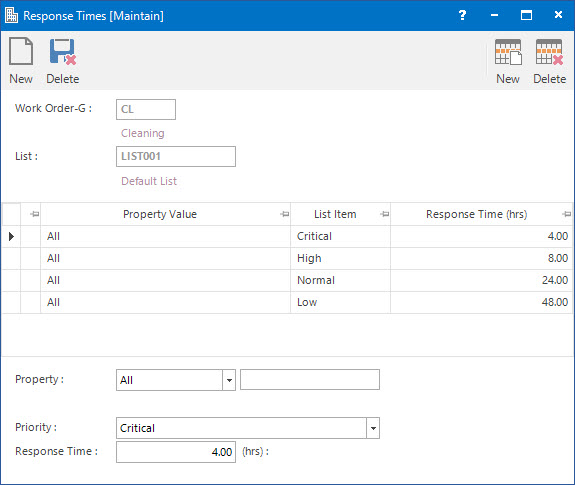
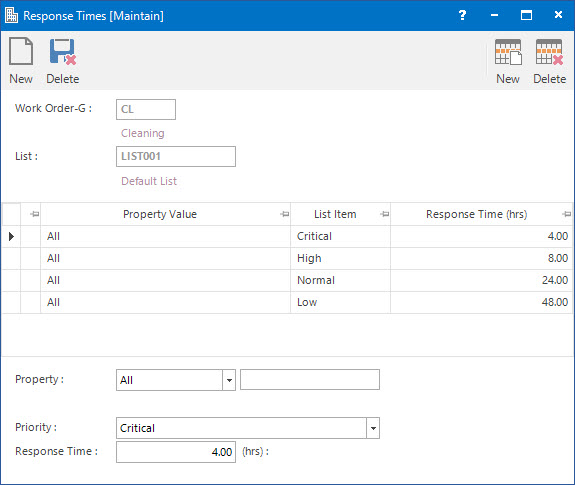
![]() Work Order-G: this is the work order group to set up the Response Times for.
Work Order-G: this is the work order group to set up the Response Times for.![]() List: this is the list of Priority levels.
List: this is the list of Priority levels.Property: this is the Property specified for the Response Times. Select an option from the Property drop down list. Select ‘All’ if the response time should be applied to all properties for the selected priority or enter an individual Property if required.
Priority: this is the priority level of the response time required based on the List selected.
Response Time: this is the hourly response time based on the level of priority. It will be used to calculate the Response Time when a Work Order is entered for the selected criteria.